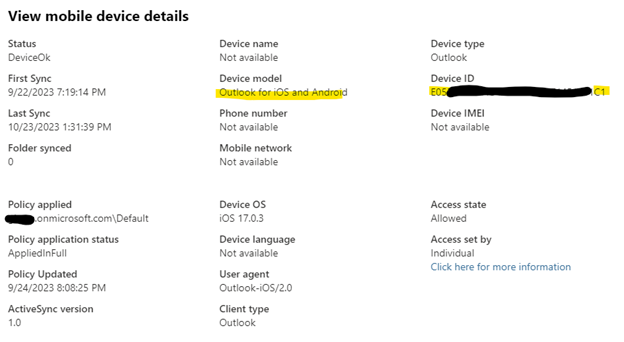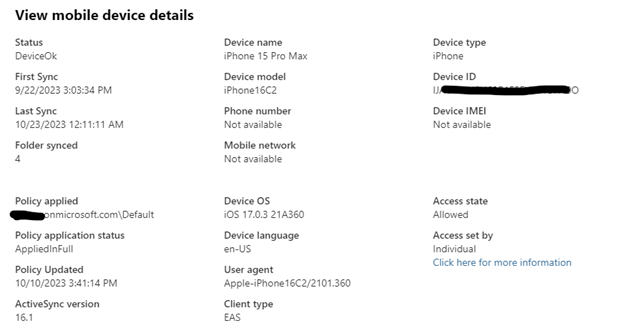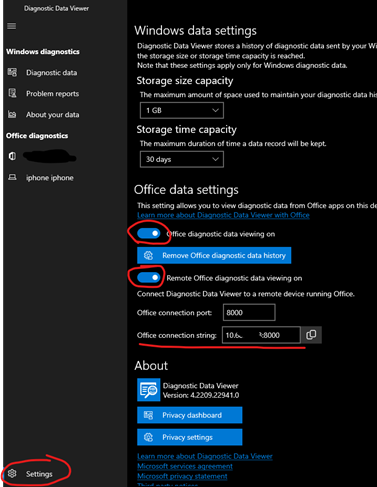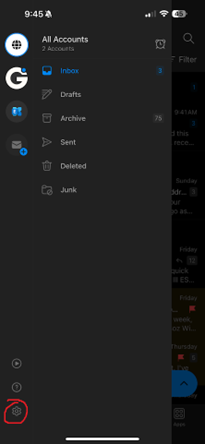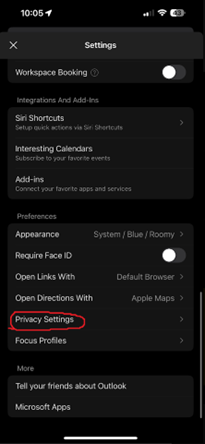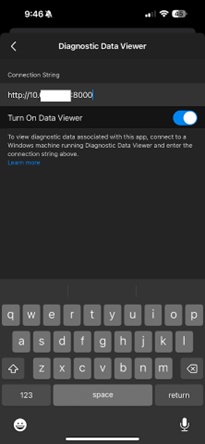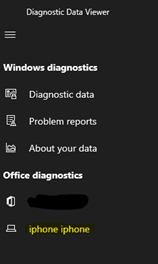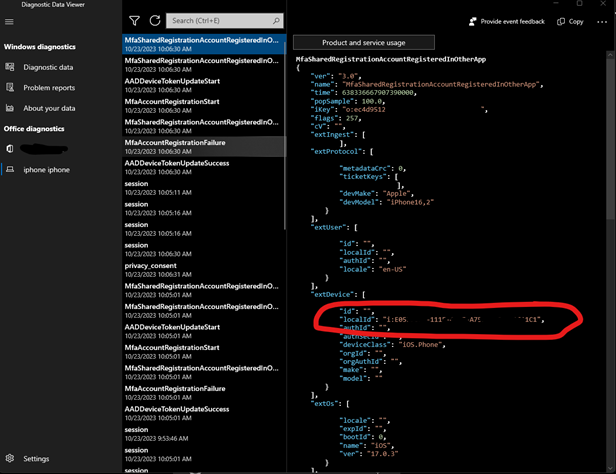The Problem:
Finding the device ID for Exchange when you use the native mail app for iOS is fairly straightforward, but if you use the Outlook for iOS app, it is much harder to find.
I’ve discovered a process to uncover the device ID, because it appears to be hidden from the Outlook app alltogether.
See this screenshot from an Outlook App device in Exchange Online. Compare it to the one below it of a device added with the native mail app.
The native mail app gives you more detail, which can help you identify the correct device easier. The Outlook app has almost no information besides the iOS version which is usually outdated.
Solution Outline:
We can get the device ID from your device that uses the Microsoft Outlook App, but you need to perform some additional steps.
You will need a Windows PC with the Microsoft store to download the Microsoft Diagnostic Data Viewer The mobile device in question must be connected to the same Wireless network as the diagnostic PC. The outlook app will create a TCP connection to the PC to send logs.
Guide:
Download Microsoft Diagnostic Data Viewer on PC
Go into Settings and enable Office diagnostic data viewing on, and Remote Office diagnostic data viewing on
Open the Outlook App and go into Settings>Privacy Settings>View Diagnostic Data on Windows
Copy the Office Connection String from the Diagnostic Data Viewer, and enter it into the Connection String field on the Outlook App.
Exit back to the main screen of Outlook, and check for new messages by pulling down on the Inbox screen. You should see your mobile device show up on the sidebar of the Diagnostic Data Viewer
Select this device, and you should see JSON debugging information. This localId matches what we see in Exchange Admin Center
Bonus: How to find the Exchange Device ID in the native Mail App
- Go to Settings>Mail>Accounts>Add Account
- Select Microsoft Exchange. The Exchange Device ID should show at the bottom of the page.